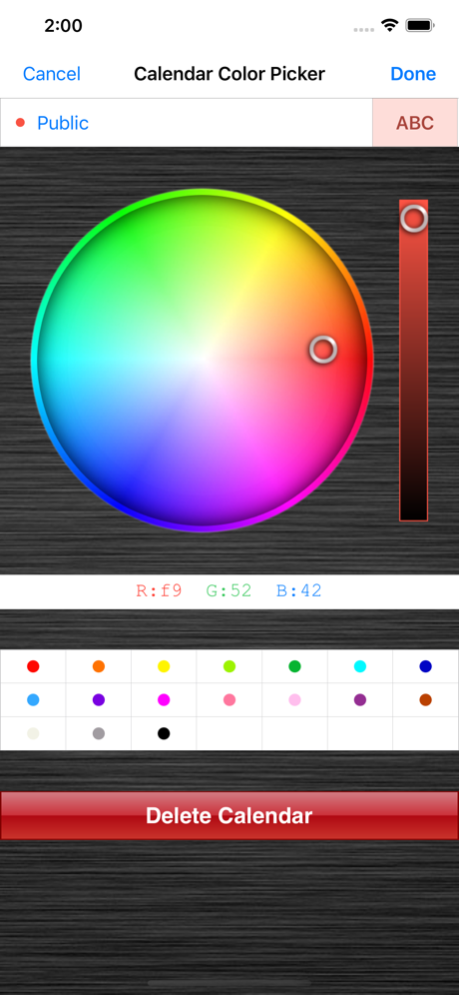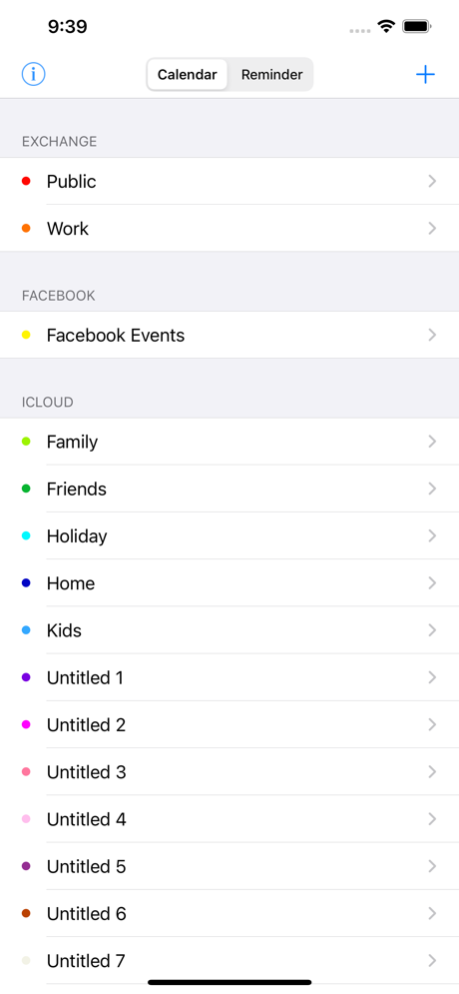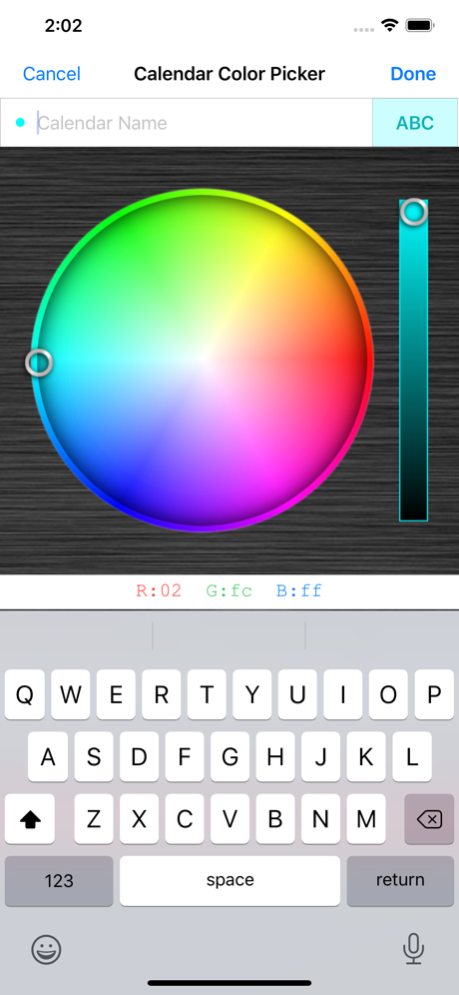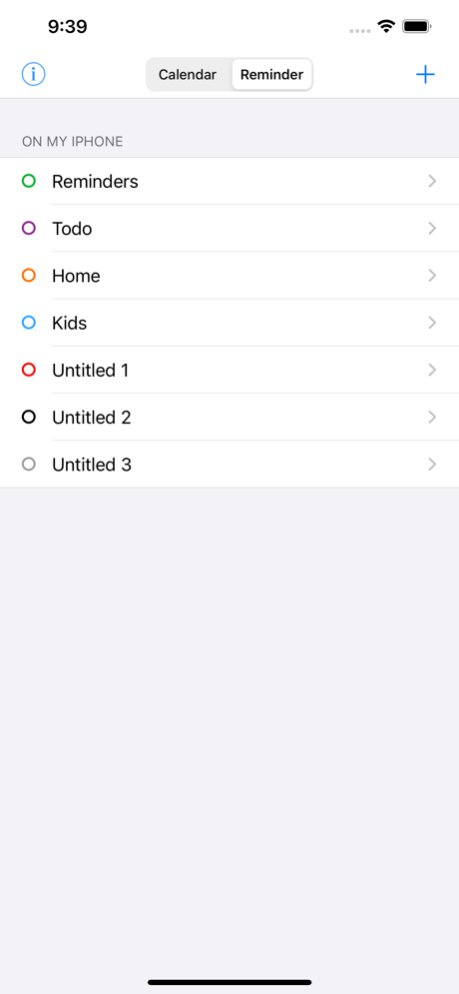Calendar Color Picker 4.2
Continue to app
Paid Version
Publisher Description
Since you cannot color code each event in the built-in Calendar app, why not instead create multiple calendars to categorize your events?
Choose whichever colors you want—from a whole palette of colors—for your calendars and their events.
• Manage calendars at the same time: edit calendar names, create and delete local or iCloud calendars.
• Support all calendars added on the device, including iCloud, Exchange, Google, Facebook, Outlook, Yahoo, iCal, CalDAV, and subscribed.
• Colors will update on your built-in Calendar app and other third party apps that sync with the built-in Calendar app.
• Show RGB hex codes for selected color, with optional in-app purchase for changing colors by RGB hex codes via specialized hex keyboard.
Please note: This app is not a calendar. It assigns colors to calendars, and all the events within a calendar will share the same color. Use this app to create and color code different calendars for different areas of your life, then use the built-in calendar app or a third party calendar app to assign events to the color-coded calendars.
Feb 12, 2024
Version 4.2
• Fix iOS 17 permissions bug
• Several other bug fixes and tweaks
About Calendar Color Picker
Calendar Color Picker is a paid app for iOS published in the System Maintenance list of apps, part of System Utilities.
The company that develops Calendar Color Picker is VoidTech Inc.. The latest version released by its developer is 4.2.
To install Calendar Color Picker on your iOS device, just click the green Continue To App button above to start the installation process. The app is listed on our website since 2024-02-12 and was downloaded 5 times. We have already checked if the download link is safe, however for your own protection we recommend that you scan the downloaded app with your antivirus. Your antivirus may detect the Calendar Color Picker as malware if the download link is broken.
How to install Calendar Color Picker on your iOS device:
- Click on the Continue To App button on our website. This will redirect you to the App Store.
- Once the Calendar Color Picker is shown in the iTunes listing of your iOS device, you can start its download and installation. Tap on the GET button to the right of the app to start downloading it.
- If you are not logged-in the iOS appstore app, you'll be prompted for your your Apple ID and/or password.
- After Calendar Color Picker is downloaded, you'll see an INSTALL button to the right. Tap on it to start the actual installation of the iOS app.
- Once installation is finished you can tap on the OPEN button to start it. Its icon will also be added to your device home screen.